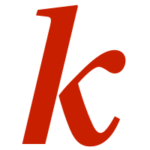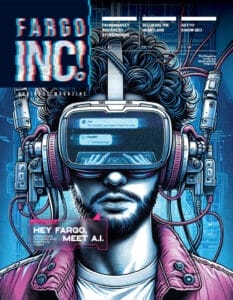About uCodeGirl The vision of uCodeGirl is to inspire and equip young women to become the future face of innovation in technology. uCodeGirl is uniquely designed to inspire, engage and equip young women with computational design thinking skills, leadership traits, and an entrepreneurial mindset. uCodeGirl strives to remove roadblocks and bridge the gender gap in technology so that young women can confidently pursue opportunities suitable for the 21st century. By building confidence, enhancing skill sets and tapping into their intellect and curiosity, uCodeGirl helps young women chart a pathway to the T of STEM careers. More information here:- www.ucodegirl.org
During these past few months, I have hosted a virtual uCodeGirl graduation, a virtual family game night, a virtual coffee connect, was a virtual welcomer for 1 Million Cups and was on an international virtual panel on innovative education with over 500 people in attendance. It has become my new normal. And yours too, I surmise.
Virtual spaces are here to stay as millions of people continue to work and study remotely during this COVID-19 pandemic. I would hazardly guess that you have been told, “You are on mute!” during online conferencing. Maybe more than once? At least it is better than the alternative, when you are NOT on mute and the world gets to hear what you didn’t intend to broadcast.
Technology has forever changed the way we live, work and interact with each other. Did you know you could enter any video conference with a mute mic and a mute video by default? Go to Settings>Audio>Mute microphone when joining and Settings>Video>Turn off my video when joining, respectively. It will save you from diving in for the mute audio/video button as your virtual mates watch. Did you know you could just press and hold the spacebar to unmute yourself when you are called upon to speak so you don’t have to scramble? Did you also know you could just press Alt+M (Windows) or cmd+crtl+M (macOS) when you are the meeting host and want to mute everyone else on the line? It will save you from calling out people and asking them to mute themselves. Yes, you always have options. Good video conferencing apps can do more than merely enable a virtual face-to-face meeting.
Here are some six tech tips to help your virtual working experience a little more seamless and a little less awkward.
1. Security First
You might have heard of online threats to remote working environments. It is real. Unsecured Wi-Fi networks, PCs without antivirus protection, home router without strong password, virtual conferences without meeting id or password, lack of backup tools are all targets for malware attack and malicious scammers. Use encrypted communications with VPN to protect your privacy and keep prying eyes at bay, set up two-factor authentication (2FA) and two-step verification (2SV) to add an extra layer of protection. Always use strong passwords and use password managers such as LastPass or KeePass to create, remember and autofill passwords for you. Invest in a good antivirus software and data backup tools such as CrashPlan and Carbonite. Make sure you install your PC updates regularly. Take security very seriously.
2. Freshen Up Your Video Conferencing
Pretend you are in a tidy room or virtually transpose yourself on a beach or a beautiful vista by just swapping your default camera lens with a ,you guessed it, a virtual background. Simply go to Settings>Virtual Background and select the default images or upload a photo of your choice. While you are at it, you can turn on the beauty filter and select Zoom’s Touch up My Appearance feature. And voila! There is also a snap chat integration to add more quirky filters for non-work related fun meetups.
3. Block That Background Noise
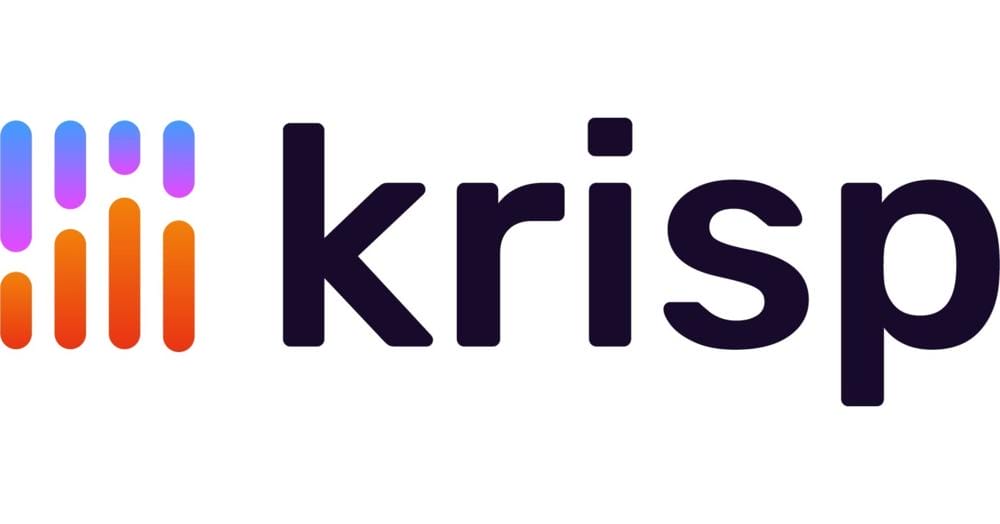
Have you ever been suddenly interrupted by a neighbor mowing the lawn while you are presenting? I have. That is when I went hunting for something to cancel background noise. Krisp is an app you can use to mute background noise during your video conferences when a headphone and a mic doesn’t just cut it.
4. Get that Project Done

SelfControl is a free open-source app that lets you put on hold all of your favorite social media, websites or mail servers that you frequent but robs you of your productive time. You can set a schedule for the app to temporarily block those sites. It is terrific when you have a deadline to meet and need a deep focus. You might say you don’t need it but it has been downloaded 400,000 times from MacUpdate alone.
5. Hack Yourself a Second Monitor
Have you wished you could duplicate the office environment complete with a second monitor for your laptop? Or felt the need to haul your office monitor? Rest easy. You can use your TV as your desktop or second monitor. All you have to do is connect your laptop and the TV with an HDMI cable. If you want to be fancier, you could use a Chromecast, AppleTV or other streaming devices. When video conferencing, make sure you position your laptop in front of the TV instead of off to the side. Your webcam will still be on your laptop and you don’t want your coworkers to see only the side of your face for an entire meeting.
6. Brainstorm. Retrospect. Collaborate Better.
Are your teams spread across cubicles, towns or oceans? Ideaboardz and PinItTo.Me are two great tools that allow teams to collectively brainstorm, gather inputs, reflect and retrospect ideas just like you would use Post-It notes on a board.